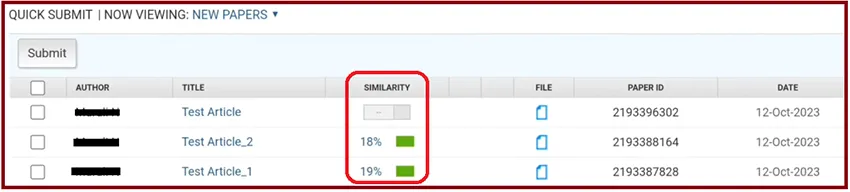To activate and create a Quick Submit in Turnitin
- Go to Turnitin website.
- Login as instructor.
- Click on User Info at the top of the page.
- Turn on “Activate quick submit”.
- Scroll down and submit.
- Click on Quick Submit tab at the top.
- Click on the Submit button on the upper left to submit a new paper.
- Customize your search targets by selecting the databases you would like to include when comparing papers submitted to this assignment.
- IMPORTANT NOTE: Please make sure to select “No repository” for “Submit papers to:”. Selecting "No repository" ensures that the document is not stored in Turnitin’s database, preventing it from being flagged as a match in future submissions. This option is useful for one-time checks, drafts, or when you want to maintain the privacy of the document.
- Click Submit.
- Type a name for your submission.
- Click on “Choose from this computer” if the paper is on your computer. You can select other options too if the paper is stored in them such as Dropbox or Google Drive.
- After selecting the file, click Upload.
- Click Confirm.
- Click “Go to assignment inbox”.
- The similarity percentage will be displayed in the "Similarity" column next to the submitted document. This percentage indicates how much of the document matches other sources. If it’s not showing the percentage, refresh the page.