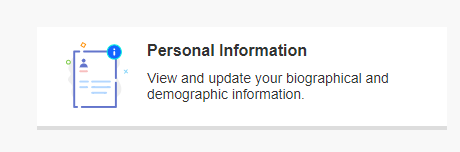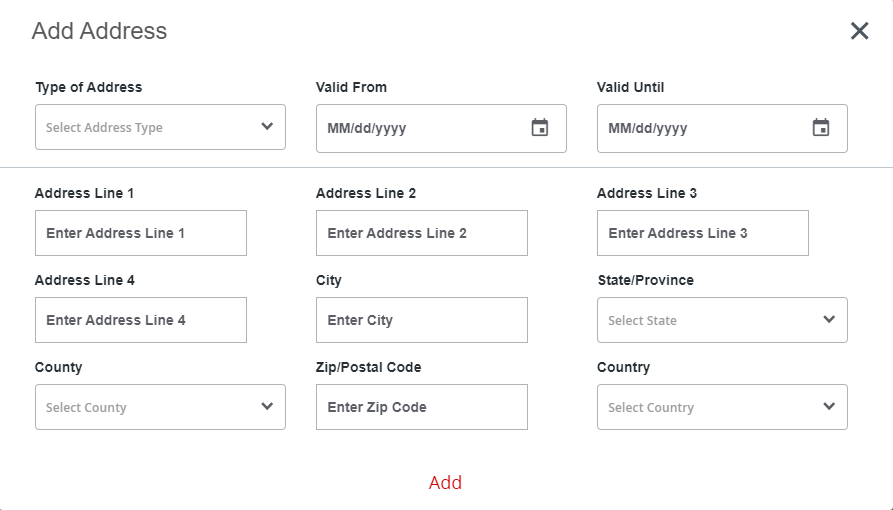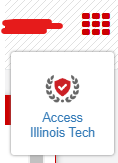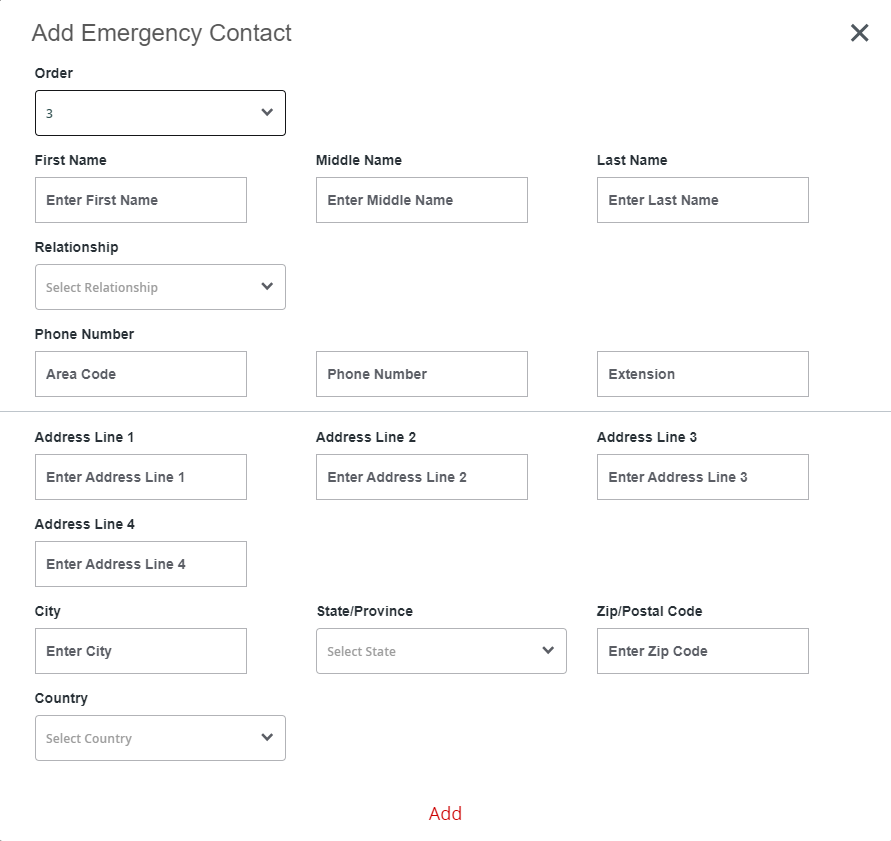Updating Addresses
Step 1
Log in to your Illinois Tech Portal using your Illinois Institute of Technology email ID and password.*
*If you cannot log in to your account, please contact the Office of Technology Services (OTS) at 312.567.3375 or at supportdesk@iit.edu.
Step 2
Once you have logged in, search for "Student Dashboard".
Step 3
Click on the "Personal Information" link and then click the "Personal Information" button.
Step 4
Click "Add New" to add a new address or click the pencil icon to edit an existing address.
As an F-1 or J-1 student, you must have a permanent address that is outside the United States AND a local or university housing address that is your United States address.
- Permanent Address: This is your address outside the U.S. This should have information for your permanent international address. This address type is “PR.“
If you currently live on campus:
- University Housing: This is your official campus address. This address will be automatically updated by the university. Please make sure to check it and update it yourself if there are any corrections that need to be made. This will be maintained by the Office of Residence Life based on your annual signed housing contract. Do not copy this address to your permanent address.
If you currently live off campus:
- Local Address: This is your off campus residential address. If you do not live on campus, this address type is mandatory and required. Please note that this address cannot be a P.O. Box. This address type is “LO.”
Step 5
Input your address details within the pop-up window and click the red "Add" button at the bottom to submit your address to the university Banner system.
Step 6
Remember to keep your address updated at all times in order to keep your status as an international student current and valid. Immigration regulations mandate that if you move, you must update your address within 10 days of your move.
Updating Your Emergency Contact
Step 1
Log in to your Illinois Tech Portal by using your Illinois Tech email ID and password. If you cannot log in to your account, please contact OTS at 312.567.3375 or at supportdesk@iit.edu.
Step 2
Once you have logged in, click on the “Access Illinois Tech” icon located at the top right corner of your screen (next to your name). You must first click the red 9-squares icon before the "Access Illinois Tech" icon appears.
Step 3
Click on Banner 9 Self Service > Click Personal Information > Scroll down to the Emergency Contact section. Click "Add New" to add a new contact or click the pencil icon to edit an existing contact.
Step 4
Input your emergency contact details within the pop-up window and click the red "Add" button at the bottom to submit your emergency contact to the university Banner system.
Step 5
Repeat the process to add additional contacts. Use the “Order” field to update the order in which you want the people contacted.
Make sure to keep your contact information up to date!